When you’re new to Linux, one of the first things that can trip you up is the file system structure. Unlike Windows, where drives like C:\ or D:\ dominate, Linux has a single unified file tree starting from a single root directory: /.
Let’s walk through the Linux file system and explain what each key directory does, so you can feel more at home navigating your system and become a more effective user or sysadmin. And, should you hang with me until the end of the post, I’ve got a nice surprise in store for you!
🗂️ The Root of Everything: /
The root directory / is the top of the Linux file system. Every single file and directory starts here—whether it’s your documents, system settings, or installed software.
📁 Key Directories Explained
Here’s a breakdown of the most important directories and what you’ll typically find inside them:
/home
- This is your space.
- Each user gets a subdirectory like
/home/alex. - Your downloads, documents, configs, and desktop live here.
📌 Tip: Use cd ~ or cd /home/<yourname> to jump to your home directory.
/etc
- Think of this as mission control for system settings.
- Stores config files for system-wide services and software.
- Example:
/etc/ssh/sshd_configconfigures SSH server settings.
🛠️ Sysadmin tip: Always back up /etc before major upgrades or changes.
/usr
- Contains user-space applications and utilities.
/usr/bin: Common system programs./usr/lib: Libraries needed by those programs./usr/share: Static files like icons, docs, and fonts.
📁 Think of it as a read-only world of apps and shared resources.
/var
- Stands for variable data — stuff that changes often.
- Logs, mail spools, print jobs, caches.
- Example:
/var/log/syslogholds system logs.
🧹 Check this if your disk is filling up!
du -sh /var/*
/bin and /sbin
- Core executables needed to start and repair the system.
/bin= basic user commands (likels,cp,mv)./sbin= admin commands (likeiptables,reboot).
🧠 These are essential — don’t delete or modify them unless you know what you’re doing.
/boot
- Holds the Linux kernel and bootloader files.
- Critical for startup.
🔒 Be cautious — deleting files here can break your system.
/dev
- Represents devices like disks, USBs, and terminals.
- Linux treats everything as a file — even hardware.
💡 Check ls /dev to see how your OS maps devices.
/tmp
- Temporary files used by apps and users.
- Often wiped on reboot.
🧽 Great place to test scripts or store short-lived data.
🧭 Commands to Explore the File System
Here are some beginner-friendly commands to get comfortable:
ls / # List contents of the root directory
du -sh /* # Show sizes of top-level directories
df -h # Disk usage in human-readable format
tree /etc | less # Visualize file structure (install 'tree' first)🧵 Final Thoughts
The Linux file system is logical once you learn the roles of each directory. As you gain experience, you’ll appreciate the modular, organized nature of it.
Whether you’re configuring a server or just trying to find your downloads, knowing what’s where is half the battle.
Oh yes, that surprise I promised you: A visual representation of the Linux File System Hierarchy (or FHS for short):
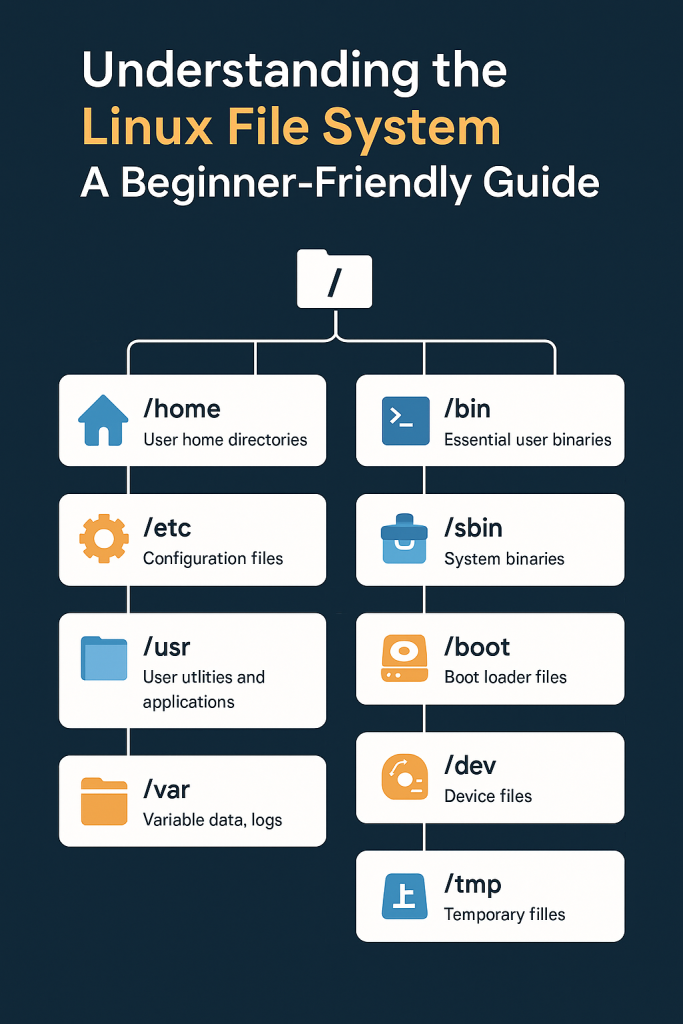

Leave a Reply
You must be logged in to post a comment.