Linux can be intimidating when you first start, but it doesn’t have to be! I’ve got good news for you today – whether you’re switching from Windows or just curious about open source, this guide will help you build a strong foundation and confidently begin your Linux journey. ✨
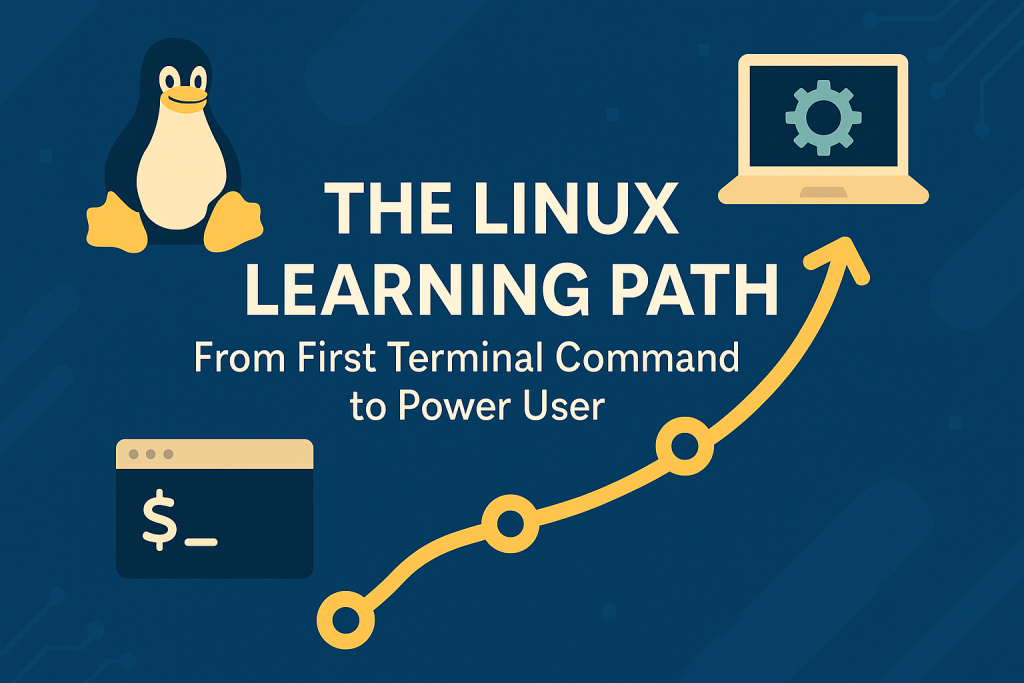
Let’s get into it – step-by-step…
🧭 Step 1: Choose Your First Linux Distro
Your first decision in the Linux world is picking a beginner-friendly distribution (a.k.a., distro). Here are a few great choices in no particular order:
- 🟢 Linux Mint – Windows-like UI, very beginner friendly
- 🟣 Ubuntu – Massive community and great support
- 🔵 Fedora – A bit more cutting edge, backed by Red Hat
- 🟠 Zorin OS – Sleek and great for newcomers from Windows
💡 Tip: If you’re unsure, start with Linux Mint Cinnamon or Ubuntu LTS.
🛠️ Step 2: Install Linux Safely
You don’t need to wipe your computer to try Linux. Here are safe methods:
- 🔁 Dual-boot with Windows
- 💿 Live USB using Rufus or Etcher
- 🖥️ Virtual Machine (try VirtualBox or VMware)
## Example command to make a bootable USB (Linux)
sudo dd if=ubuntu.iso of=/dev/sdX bs=4M status=progress && sync
⚠️Replace ‘ /dev/sdX‘ with your USB device — but please be careful!
🧑💻 Step 3: Master Basic Terminal Commands
Once inside your Linux environment, open the terminal — your new best friend. 🧑🚀
Here are some CLI essentials:
pwd # Show current directory 📂
ls -l # List files with permissions 📄
cd /path # Change directories 🗂️
mkdir test # Create a new directory 🛠️
rm file.txt # Delete a file (be careful!) ❌
🔁 Practice navigating directories and managing files to build confidence.
📚 Step 4: Learn How Linux Works
To truly get comfortable with Linux, understand its architecture:
- Everything is a file – Yes, even hardware devices like
/dev/sda - Permissions matter – Know
rwxand how to usechmodandchown - Package managers make installing software easy:
sudo apt update && sudo apt install htop # Debian/Ubuntu
sudo dnf install htop # Fedora
sudo pacman -S htop # Arch📦 Learn how your distro handles software — it’ll save you headaches later.
🧪 Step 5: Break Things (Safely) and Fix Them
The best way to learn Linux is by doing — and sometimes breaking things. 🧨
- Try editing config files (e.g.,
/etc/hostname) - Set up a basic cron job
- Play with
aliasin your.bashrc
alias ll='ls -la' # Makes a handy shortcut! ⚡
💡 Keep a snapshot if you’re in a VM or back up configs before editing. Restoring a system is part of the learning!
🚀 Step 6: Level Up to Power User Tools
Once you’ve mastered the basics, move on to:
tmux– terminal multiplexerrsync– backup and syncjournalctl– read logsgrep,awk,sed– command-line superpowers- Shell scripting with
bash
grep -i "error" /var/log/*.log#Find all .log files with "error"
🏁 Final Thoughts
The Linux journey never really ends — and that’s what makes it exciting! 💡
Whether you’re running a homelab, automating tasks, or just enjoying the open-source vibe, Linux rewards curiosity and consistency. Keep tinkering, keep asking questions, and don’t be afraid to dive into the man pages.
man ls # Read the manual for any command 📖
Spoiler Alert: Click to reveal!
Coming Soon in Part 2:
We’ll explore advanced shell tools, scripting basics, and system monitoring — so you can graduate from user to power user. Subscribe or bookmark so you don’t miss it! 🧠💻.

Leave a Reply
You must be logged in to post a comment.